Forms Toolbar
Users can view forms in Form Editor, if the form is editable, or in Form Viewer, if the form is read-only.
When viewing a form in Form Editor the following functions are available.
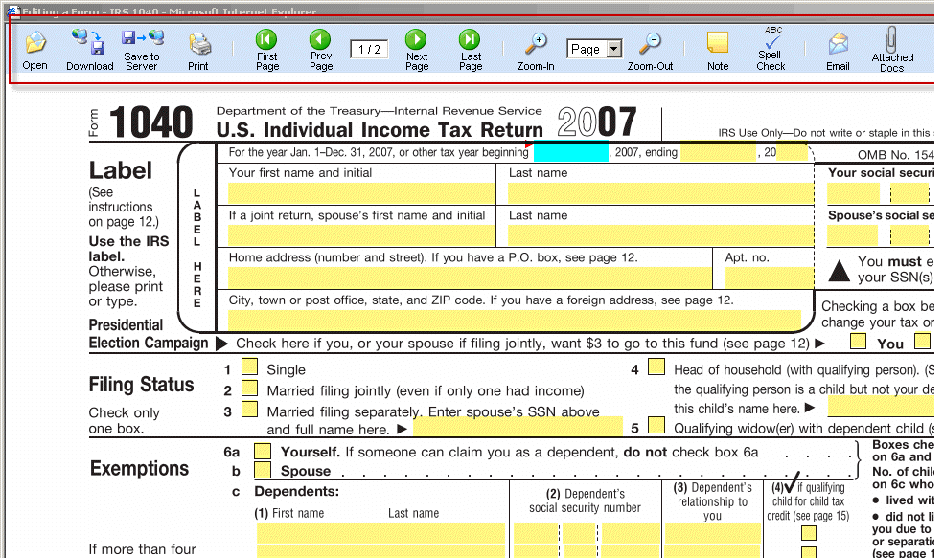
|
Icon |
Name |
Click to... |
|
|
Open |
Open an offline form. |
|
|
Download |
Save the form to offline. |
|
|
Save to Server |
Save the form to database on the server. |
|
|
|
Print the form to any printer/fax accessible from your computer. |
|
|
First Page |
View the first page of the form. |
|
|
Previous Page |
View the previous page of the form. |
|
|
Next Page |
View the next page of the form. |
|
|
Last Page |
View the last page of the form. |
|
|
Zoom In |
Magnify your view of the form. |
|
|
Zoom Out |
Shrink your view of the form. |
|
|
Zoom Levels |
Shrink or Magnify your view of the form. |
|
|
Add a Note |
Add an electronic Note to your form. After adding the Note, right-click on it for options. |
|
|
Type Anywhere |
Type anywhere on the form using the “Type Anywhere” feature. After adding your comment, right-click on it for options. |
|
|
Spell Check |
Check the spelling of the content of the form. |
|
|
Load Local Data |
Load data saved locally. |
|
|
|
Email the form to others. |
|
|
Attached Docs |
Displays a list of all documents attached to the form and allows user to add or remove documents from the list. |
|
|
Help |
Open the online help file. |
|
|
Close |
Close and Exit the form. |
Note:_ The Administrator can remove the above icons from the toolbar. The Administrator can also replace the above icons with custom icons.