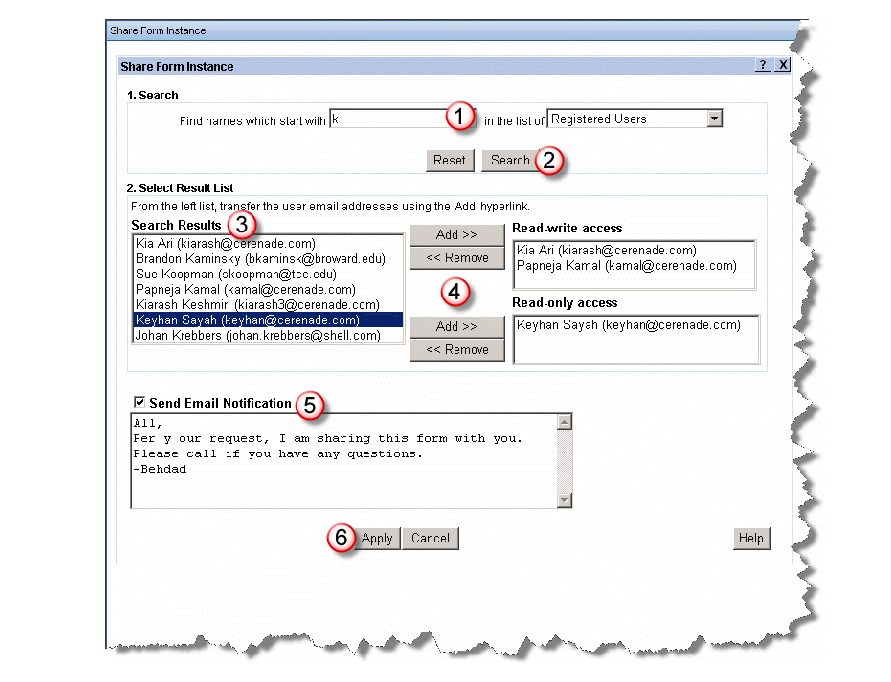Sharing Forms
You can share forms (read-only and read-write) with others. When one of you has a shared form open, others will be advised of this when he or she tries to open the shared form.
> Sharing forms
1. Click on the checkbox next to the form title to select the form(s) you want to share and click on the “Share” link.
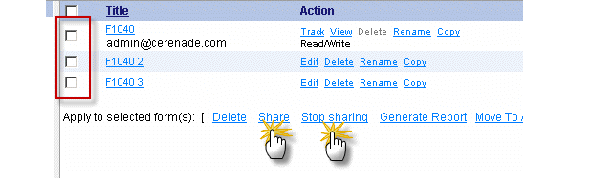
The “Share Form Instance” dialog box appears.
2. Select the users you want to share the form(s) with. Users cn have read and write access or read-only access.
3. Click the “Add” button.
4. Cick the “Apply” button.
A new Share icon appears next to the form. The users you have selected to share the form with will see the forms under their own "Other Users' Forms" tab.
>Stop sharing
1. Click on the checkbox next to the form title(s) to select the form you want to stop sharing and click on the “Stop Sharing” link.
The “Share Form Instance” dialog box appears.
2. Select the users you want to remove from sharing.
3. Click the “Remove” button.
4. Click the “Apply” button