Adding Attachments
Forms are automatically attached to messages sent within Form Finder. The attachment option is used to send other files from your local or network drive with the form.
> Adding an attachment
1. In the Mail Message dialog box, click the Browse button in the Attachment section of the editor.
The Choose File dialog box appears.
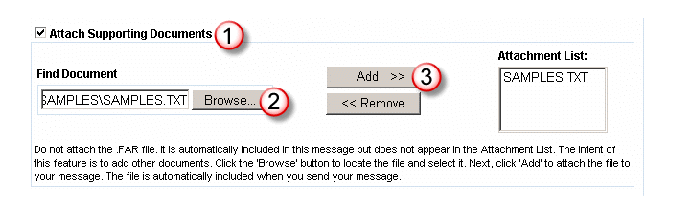
2. Select your file and click the Open button.
The file path appears in the Attachment field box.
3. Click the Add button to attach the file to the mail message.
The filename appears in the Attachment list
4. Click the Close this window button to return to the Email Form dialog box.
The file is attached and sent with the message. You may add multiple attachments. To delete an attachment, choose the file and click Remove.
Note:_ The attachments are sent with the email and are also accessible via the Inbox.